SGX-CA500
Cyclomètre à écran tactile
- Écran ACL monochrome tactile assurant une haute visibilité de jour
- Représentation graphique en temps réel de la force appliquée et de l’efficacité sur pédalier – une exclusivité Pioneer
- Compatibilité Wi-Fi facilitant le téléchargement des données, après le parcours, jusqu’au service d’analyse en nuage Cyclo-Sphere
- Compatibilité ANT+ et récepteur GPS intégré

Features
- 75g
- 60mm x 58mm x 18mm
- Micro USB
- IPX6/7
- ANT+™ *1 standard / Wi-Fi
- GPS
- Atmospheric pressure sensor
- LCD Monochrome Transflective 160 x128 pixel, 1.87" Touch Panel
- 4GB
- -10~50?
- DC 5V
- approximately 12 hours (brightness level 5);
- approximately 4 hours (normal charge); approximately 3 hours (fast charge)
- Bracket, bolt, USB cable, strap, mounting guide/user manual, warranty
Cycle Cloud for Mac Download Instruction Steps
Cycle Cloud for Windows Download Instruction Steps
Before using the SGX-CA900 Cycle Computer product...
In order to achieve the most effective use of the Cyclo-Sphere Web Analysis Service, we recommend that you install [Pioneer Cycle Cloud Connect];
1. Cyclo-Sphere User Registration
2. Installation of [Pioneer Cycle Cloud Connect]
What is [Pioneer Cycle Cloud Connect]?
1. [Pioneer Cycle Cloud Connect] will maintain your Cycle Computer in the most up-to-date condition.
2. By connecting your Cycle Computer to your PC using the USB cable provided, you can automatically upload your ride log data to the Cyclo-Sphere Web Analysis Service.
Handling of Ride Log Data (Recording, Upload and Analysis)
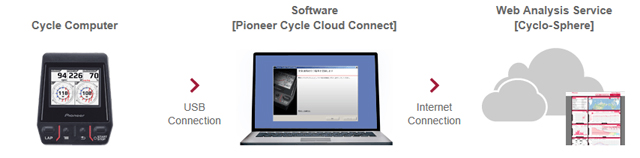
[Cyclo-Sphere] User Registration Procedure
1. Access the User Registration Page.
2. Input the necessary information for a partial registration. Information on how to complete registration will be sent to the registered email address.
3.Click on the URL given in the email to access the Registration Page.
4. Enter your password on the Registration Page to complete registration.
Software Installation and Registration Procedure.
1. [Pioneer Cycle Cloud Connect] by clicking on the link above.
2. Please carry out the installation. For details of the Installation Procedure, please see the Download Instruction Steps (links are below download links).
3. Place the Cycle Computer in Update Mode, and connect it to your computer using the USB cable provided.
[Start up the CycloComputer in Update Mode]
- If the Cycle Computer is connected to the PC, please disconnect the USB cable from the computer.
- From the Top menu of the Cycle Computer, please select [Settings]
- Please select [System], then [Firmware Update].A message will be shown regarding the saving of settings and Firmware Update.
- Please tap on [OK]. The Computer will automatically begin preparing backup data and enter Update Mode.
- Please confirm that the Cycle computer screen is blank.
- Please connect the Cycle Computer to the PC using the USB cable. If the screen is flashing, this means the battery charge is low. Please charge fully before updating the Firmware.
- Follow the instructions in the Installation Screen to Register your Cycle Computer.
